React Fundamental Section 8: Inputs
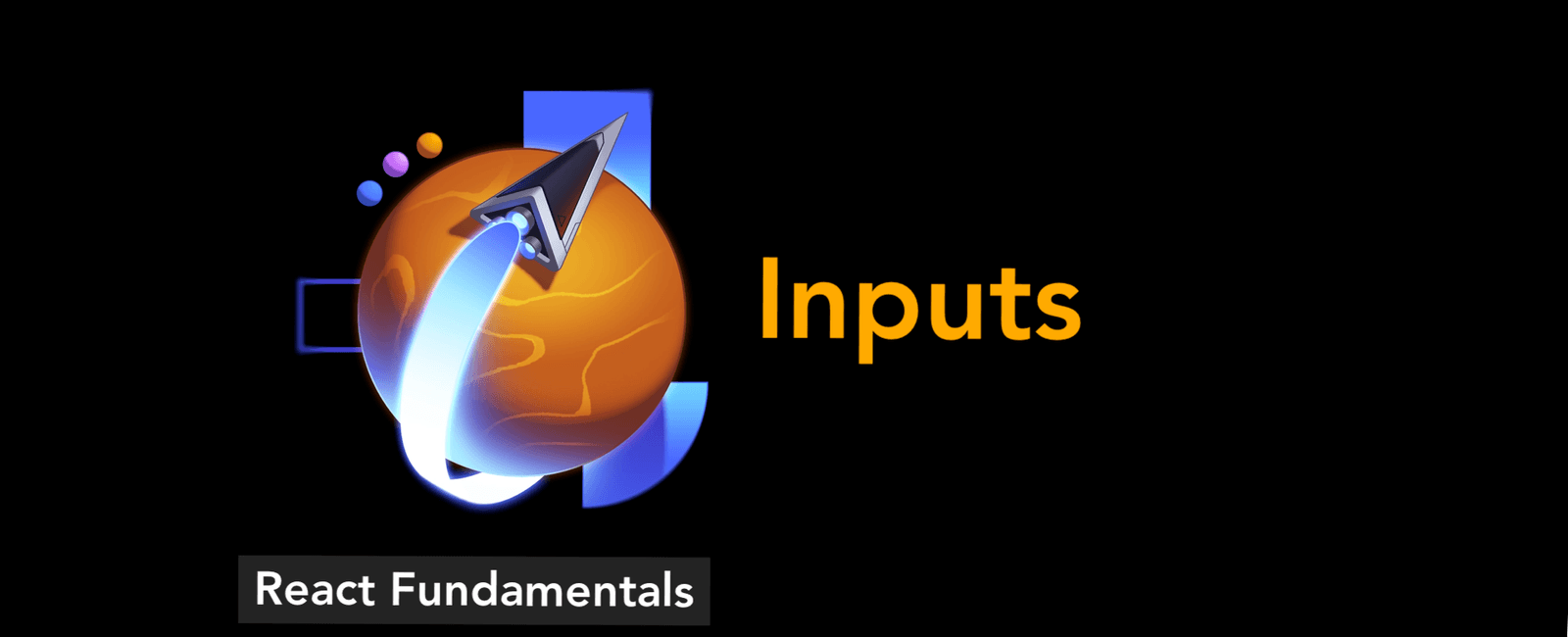
Inputs
There are lots of different types of form elements built-into the browser you can use (of varying degrees of usefulness because of the way they are designed). Find a list of standard input types here.
In general, you use these form elements in React the same way you use them in regular HTML, but there are a few exceptions (especially regarding default values). So we’re going to explore all the types of form elements in this exercise.
There are a number of ways you can be notified of changes to form elements.
We’ll not be covering them in this workshop (we’ll get into it more in a future
workshop when we talk about managing state), but if you just can’t wait, play
around with onChange (which behaves like
the browser’s input event).
Checkbox
👨💼 We need to add a checkbox for whether the user has already signed a waiver.
For checkboxes, typically they appear on the left side of the label and in this
case we can even have the checkbox be inside the label which means we don’t
need to worry about the for and id attributes which is nice.
Please add the checkbox to the form.
Once you’ve done that, make sure to submit the form with the checkbox checked and without it checked so you can familiarize yourself with the difference in form data because it’s kinda funny.
Select
👨💼 We have four different account types:
- Admin
- Teacher
- Parent
- Student
Please add a <select> with <option>s for each account type.
📜 Learn more about this input type via
<select> on MDN.
Radios
👨💼 We need to allow the user to select the visibility of the account. It can be
either Public or Private. We could use a <select> here, but I don’t think
that’s the best option. Instead, let’s use a radio group.
📜 You can learn about radio groups on MDN
What’s interesting about radio groups is that each radio group can contain
multiple inputs that share the same name. Only one of them can be selected at
a time. Each radio input needs its own label. To label the entire group, you
can use a <fieldset> and a <legend>.
Similar to a select option, you need to set the value on the input to
determine what value will be sent to the server when the form is submitted.
Hidden Inputs
👨💼 Our backend needs to know what organization to associate this new account to.
We don’t need to ask the user this information because we know that it’s just
123. So we can add
a hidden input
to make sure the submission includes this value, but not require the user to
provide it.
Default Value
🦉 You may have noticed in the previous step we used a value prop. This is how
you set the value in an HTML document. React however is a little special and
supports what’s called
“controlled inputs”
meaning you can programmatically control the value of the input.
For this reason, when you set the value prop on an input like this, it means
that React will expect you keep that value up-to-date and will not allow the
user to change the value to anything other than what you have specified in the
value prop. Effectively, this means that if we set the value on one of our
fields, the user can’t change it unless we do a little extra work. This is a
very useful feature we’ll discuss more later on, but it has implications for our
form now, so let’s address this.
The thing is, we want to default several of these fields to a value, but we
want the user to be able to change them. With the exception of the hidden input,
we can’t do that with the value prop. So we need to use a different prop.
In React, you use the defaultValue prop to set the default value of an input
and the defaultChecked prop to set the default value of a checkbox or radio.
The defaultValue should be a string (or it will be coerced to a string) that
matches the format of the input.
<input type="text" defaultValue="Hello World" />// these give the same result:<input type="number" defaultValue="42" /><input type="number" defaultValue={42} />
If it’s a date, you need to use a string, but it needs to be in the format
YYYY-MM-DD (because that’s the format of the value when the user selects a
date). You can use the toISOString method on a Date object which gives a
string with the format YYYY-MM-DDTHH:mm:ss.sssZ, so we can use slice to get
the first 10 characters:
<input type="date" defaultValue={new Date().toISOString().slice(0, 10)} />
This applies to select as well. Set it the the value of the option you want to
have selected, and that one will be selected by default:
<select defaultValue="pineapple"><option value="apple">Apple</option><option value="banana">Banana</option><option value="pineapple">Pineapple</option></select>
Checkboxes and Radios are special cases. For these, you set the defaultChecked
prop:
<input type="checkbox" defaultChecked />// and for the radio, just set defaultChecked on the one you want selected:<input type="radio" name="fruit" value="apple" defaultChecked /><input type="radio" name="fruit" value="banana" /><input type="radio" name="fruit" value="pineapple" />
👨💼 So with that, please set some defaults on these form fields:
- Account Type: “Student”
- Age: 18
- Favorite Color: #002E5D
- Visibility: Public
- Waiver Signed: Checked
- Start Date: Today’s date
import { createRoot } from 'react-dom/client'function App() {function logFormData(formData: FormData) {console.log(Object.fromEntries(formData))}return (<form action={logFormData}><input type="hidden" name="orgId" value="123" /><div><label htmlFor="accountTypeSelection">Account Type:</label><selectid="accountTypeSelection"name="accountType"defaultValue="student"><option value="">--Please select an option--</option><option value="admin">Admin</option><option value="teacher">Teacher</option><option value="parent">Parent</option><option value="student">Student</option></select></div><div><label htmlFor="usernameInput">Username:</label><input id="usernameInput" name="username" /></div><div><label htmlFor="passwordInput">Password:</label><input id="passwordInput" name="password" type="password" /></div><div><label htmlFor="ageInput">Age:</label><inputid="ageInput"name="age"type="number"min="0"max="200"defaultValue={18}/></div><div><label htmlFor="photoInput">Photo:</label><input id="photoInput" name="photo" type="file" accept="image/*" /></div><div><label htmlFor="colorInput">Favorite Color:</label><inputid="colorInput"name="color"type="color"defaultValue="#002E5D"/></div><fieldset><legend>Visibility:</legend><label><input name="visibility" type="radio" value="public" defaultChecked />Public</label><label><input name="visibility" type="radio" value="private" />Private</label></fieldset><div><label><input name="waiver" type="checkbox" defaultChecked />Waiver Signed</label></div><div><label htmlFor="startDateInput">Start Date:</label><inputid="startDateInput"name="startDate"type="date"defaultValue={new Date().toISOString().slice(0, 10)}/></div><button type="submit">Submit</button></form>)}const rootEl = document.createElement('div')document.body.append(rootEl)createRoot(rootEl).render(<App />)
Share
Table Of Contents
Related Posts
Quick Links
Legal Stuff
Social Media
