React Performance 5: Expensive Calculations
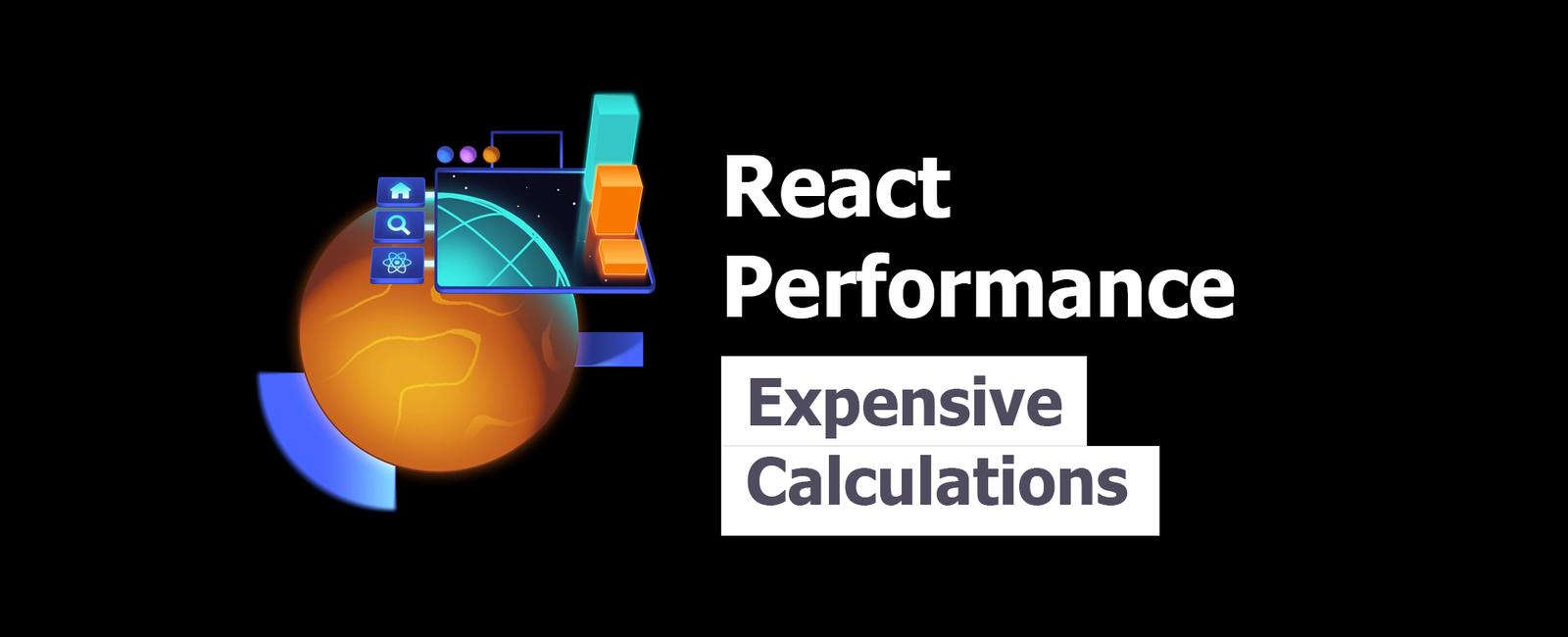
Expensive Calculations
React hooks are amazing. Being able to put all the logic and state management within a function component allows for mind blowing composability.
This power comes with an unfortunate limitation that calculations performed within render will be performed every single render, regardless of whether the inputs for the calculations change. For example:
function Distance({ x, y }) {const distance = calculateDistance(x, y)return (<div>The distance between {x} and {y} is {distance}.</div>)}
If that component’s parent rerenders, or if we add some unrelated state to the
component and trigger a rerender, we’ll be calling calculateDistance every
render which could lead to a performance bottleneck.
This is why we have the useMemo hook from React:
function Distance({ x, y }) {const distance = useMemo(() => calculateDistance(x, y), [x, y])return (<div>The distance between {x} and {y} is {distance}.</div>)}
This allows us to put that calculation behind a function which is only called
when the result actually needs to be re-evaluated (when the dependencies
change). In the example above the array [x, y] are called “dependencies” and
React knows that so long as those do not change, the result of our function will
be the same as the last time the function was called.
useMemo (and its sibling useCallback) is nuanced and should not be applied
in all cases. Read more about this in
When to useMemo and useCallback
Measuring Performance
To measure performance for a React app, you’ll want to simulate a production user’s experience as much as possible. There are two important differences between what you experience in development and what your users experience in production which I want to discuss:
- They’re running the optimized build of your app
- They’re running on less powerful devices
To address, these, you need to make certain your performance measurements simulate this as much as possible. This means you need to first run the build.
In this exercise, we’re using Vite for building our application. You can run
the build in the playground directory with:
npm run build
Then you can run that application with the preview script:
npm run preview
This will allow you to then pull up the DevTools and simulate a slower device in the performance tab:

From there you can hit “record,” perform an operation, then stop and analyze the resulting flame graph.

This is a pretty low-level tool, but at the same time very practical. Learning how to use this tab will help you understand what bottlenecks you should be optimizing. And whenever you apply a performance optimization, you should be certain to check the before/after of this flame graph to ensure what you’ve done actually improves things.
This tab also takes a lot of practice to get used to (even just navigating around is tricky). Spend time with it. You’ll get it eventually!
useMemo
👨💼 We have a combobox that’s calling searchCities every render. This function
is really slow because it’s attempting to intelligently sort thousands of items
based on the user’s filter input.
Your job is to improve performance by wrapping searchCities in useMemo.
To observe the performance problem with searchCities, open the Chrome DevTools
“Performance” tab, click the settings gear and set CPU from “no throttling” to
“6x slowdown.” Then select any item from the dropdown. Next, click the “Record”
circle icon in the devtools to start a recording. Then click on “force rerender”
and then click the “Record” circle again to stop the recording. You’ll notice
that searchCities was called when it should not have been (and it took a LONG
time to run). Your goal is to make it so searchCities is only called when the
filter changes.
Web Worker
👨💼 It’s awesome that we reduced how often we have to call searchCities.
Unfortunately, on low-powered devices, searchCities is still quite slow when
it actually does need to run and we’d like to speed it up. So I was thinking
that we need to ditch match-sorter in favor of
a simple string includes because the experience is not fast enough (even
though match-sorter does provide a much superior UX).
But no! We must have the better UX! There may be ways to optimize match-sorter
itself, but let’s try throwing this all into a web worker instead…
🧝♂️ To avoid distrupting our existing App component, I have
copied
👨💼 Thanks Kellie! Now you’re ready to make changes in
and for this exercise.Oh, and when you’re finished with that, then go into
and add an import for./cities/index.ts
just so you can see the web worker get loaded into our sources tab of the
DevTools like this:
🦉 We’ll be using a library called comlink to manage
communication with this web worker and have some nice type safety. You may find
it useful to view the docs a bit for that project before proceeding.
We’ll also be taking advantage of Vite’s web workers feature. Those docs would also be useful to peruse just a bit.
Async Results
👨💼 Now that we have a web worker we can work with, let’s refactor our App to
use this new async data source. We’ll be using React’s use hook and passing
a promise to that. This means we’ll want to have state for the promises of data
and an initial promise for when the app starts up (for the initial cities).
Also, we’ll need a Suspense boundary and we’ll want to manage the pending
state with useTransition.
You’ll know we made things better when you start a peformance profile and type a single character in the search input. Compare the before/after flame graph and you should notice a significant difference.
Good luck!
Tags
Share
Table Of Contents
Related Posts
Quick Links
Legal Stuff
Social Media
