React Suspense 4: Suspense img
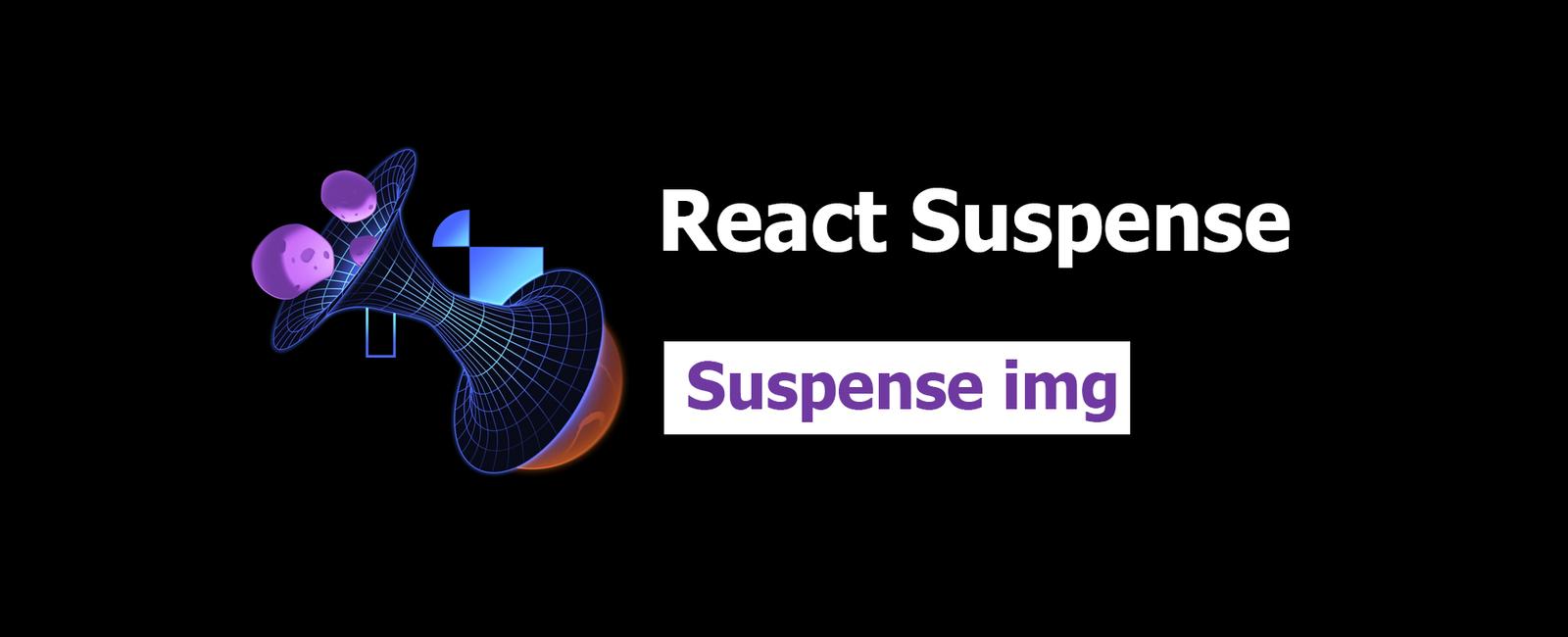
Suspense img
You can suspend more than just fetch requests with Suspense and the use
hook. Anything async can be suspended, including images.
But, why would you want to suspend on images? Well, let’s look at an example:
<img src="/some/image.jpg" />
If we were to change the src of the image, the browser would start loading the
new image and only replace the old image when the new one has finished
downloading. This is probably what you want (you wouldn’t want to get a flicker
of no image at all while the new image is loading).
The trouble is, what if in addition to rendering an updated image, there’s updated content as well? The user would see the old image displayed alongside the new content until the new image is loaded. This is easier to visualize, so take this for example:
In the video above, the network speed has been artificially slowed down to a 3G
network speed and the cache has also been cleared. As a result, once a different
space ship is selected, the data request for the new ship takes about 2 seconds.
Once the data has loaded, React re-renders the UI with the new data, including
the img src attribute. However, the browser leaves the old src attribute
in place to avoid a flicker of no image at all while the new image is loading.
The new image takes almost 10 seconds to download, all the while, the old image is still being displayed. This could be confusing to users and not a great user experience. It would be better for us to have more control over that experience.
All you need to do to make this work with suspense is have some mechanism to load the image in an async function. When the promise resolves, you know the image is ready to be resolved. We can actually take advantage of the browser’s built-in caching mechanism to make this work by assuming that if we request the image twice, the second request will be faster because the image is cached.
So all we need to do is create an image, set it’s src, and set the onload
and onerror event handlers to resolve or reject a promise. Here’s an example:
function preloadImage(src: string) {return new Promise<string>(async (resolve, reject) => {const img = new Image()img.src = srcimg.onload = () => resolve(src)img.onerror = reject})}
Now, you can call that function to get a promise that resolves when the image
has been loaded (and presumably is in the browser cache assuming cache headers
are set properly). So you can use that for a custom Img component to suspend
on the image.
There are other things to consider here because now you’re preventing the data
from being displayed until the image is ready which may not be what you want
either. But React gives us the ability to control this as well, by adding a
Suspense boundary around the Img component and adding a key prop to the
Suspense boundary (or a parent) to force it to render the fallback for just
the image which will allow us to display the data while the image is loading.
Ultimately leading us to this improved experience:
In the video above, all the same network conditions are in effect, but now once the data finishes loading, the old image is replaced by a fallback image (which was already loaded earlier on the initial page load and is in the cache) and the new image is displayed once it’s ready.
This resolves the confusion and leads to a better user experience.
And it’s all thanks to React’s ability to suspend on any kind of async operation.
Img Component
👨💼 Our users have noticed this annoying behavior. Here’s how you reproduce it:
{/ prettier-ignore /}
- Set the playground to this exercise
- Open the playground(in a separate tab)
- Open the dev tools
- Notice that we’ve added a version query parameter to the images to simulate initial loading. This is why you see a different versions in the URL for each image.
- Throttle your network speed in the dev tools to “Slow 3G”
- Click a separate ship
You should notice the network loads the data for the ship. While that happens,
our pending state is shown (great job on that again). Once the data is loaded,
the component re-renders with the new data (even the img src gets updated
properly). However, the img is still loading. This is because the browser
waits for the new image src to be loaded before switching to the new image.
Our users are confused by this, and that’s what we need you to solve using
Suspense, the use hook, and a preloadImage utility.
The emoji will guide you through this one. Best to start in
. Lots of this will feel similar to what we were doing with thegetShip regarding the caching stuff!👨💼 Sometimes images fail to load for one reason or another. Maybe the URL had a typo in it or maybe the user has a spotty network connection. Right now, when the image fails to load, we don’t show anything to the user at all. We just go to the nearest error boundary and show that.
🧝♂️
👨💼 What I’d like you to do is create a ShipImg component which renders an
ErrorBoundary around an Img component. For the fallback, you can simply
render a regular <img /> tag and forward the regular props. This will cause
the browser to display what it normally does when an image fails to load. Maybe
one day we’ll circle back on this and make a special image to display in this
case, but for now that will do.
Key prop
👨💼 Alrighty, we’ve got a problem that I’ve been pushing off, but it’s time we resolve it. We removed confusion for our users by waiting until the image is ready before we display the ship’s data, but that means our users have to wait until the ship’s image loads before they can see the ship’s data! Ugh, that’s annoying. Wouldn’t it be cool if we could have the best of all worlds:
- Show the ship’s data as soon as it’s ready
- Show the ship’s image as soon as it’s ready
- Not show the old ship’s image while we’re waiting for the new one
Well, we can! But it requires a little extra thought. I’m going to have Olivia
explain something to you about how suspense boundaries work with
useTransition.
🦉 Thanks Peter. Ok, so here’s the deal with Suspense boundaries. When one of their children suspends, they render the fallback until the suspended child is ready to render. That much should be clear from what we’ve done so far.
When you add useTransition and trigger a “suspending state change” from within
that transition, this will prevent the Suspense boundary from rendering and
instead will keep the old UI around and give you a pending state to work with so
you can show a more contextual pending state. That’s what we did in the last
exercise.
To add to this, even when you’re using useTransition, the suspense fallback
will show up on the initial render of the Suspense component. This is why you’ll
see the fallback when you load the page initially.
So here’s the deal, we need a way to get both a suspense boundary (for the image) and a pending state (for the data) at the same time. We can do this by adding a Suspense boundary around the image. But that’s not quite enough. We also need to have React treat the Suspense boundary around the image as if it’s brand new for every image we render so it doesn’t participate in the transition.
To do this, we need to give the Suspense boundary a unique key. This will make React treat it as a new boundary every time the key changes and will keep it out of the transition.
To make this more clear, here’s a walkthrough of what’s happening with our app right now:
Initial Render
- We render the app
ShipDetailscallsuse(getShip(shipName))which suspends- React renders the suspense boundary
- The
getShippromise resolves and React attempts to render theShipDetailsagain. ShipImgrendersImgwhich callsuse(imgSrc(src))which suspends- React keeps the suspense boundary around
- The
imgSrcpromise resolves and React attempts to render theImgagain - Everything settles.
This all is operating as we’d like for now. It’s the transition we want to improve:
Transition
- We call
startTransitionto change theshipName - React tries to re-render and
ShipDetailscallsuse(getShip(shipName))which suspends - React keeps the previous state around and gives us the
isPendingstate astrueso we can show a more contextual pending UI (opacity0.6). - The
getShippromise resolves and React attempts to render theShipDetailsagain. ShipImgrendersImgwhich callsuse(imgSrc(src))which suspends- React keeps the
isPendingstate as-is - The
imgSrcpromise resolves and React attempts to render theImgagain - Everything settles.
Here’s how things will work when you’re finished with this exercise:
Improved Transition
- We call
startTransitionto change theshipName - React tries to re-render and
ShipDetailscallsuse(getShip(shipName))which suspends - React keeps the previous state around and gives us the
isPendingstate astrueso we can show a more contextual pending UI (opacity0.6). - The
getShippromise resolves and React attempts to render theShipDetailsagain. ShipImgrendersImgwhich callsuse(imgSrc(src))which suspends- React finds a brand new suspense boundary and renders the fallback
- The
ShipDetailsrenders fine whileShipImgshows the fallback - The
imgSrcpromise resolves and React attempts to render theImgagain - Everything settles.
The key is the step where react finds a brand new suspense boundary. This is
accomplished by using the key prop!
👨💼 Thank you Olivia!
Great, so now we need you to add a suspense boundary with a key prop. It
generally makes sense to put the Suspense boundary inside the ErrorBoundary
(in case the fallback fails the error boundary can handle that as well). In
addition we can put the key prop on the ErrorBoundary instead of the
Suspense boundary as well (since the ErrorBoundary is the parent of the
Suspense boundary).
So let’s give that a shot!
index.css
body {margin: 0;}* {box-sizing: border-box;}.app-wrapper {display: flex;flex-direction: column;align-items: center;justify-content: center;height: 100vh;}.ship-buttons {display: flex;justify-content: space-between;width: 300px;padding-bottom: 10px;}.ship-buttons button {border-radius: 2px;padding: 2px 4px;font-size: 0.75rem;background-color: white;color: black;&:not(.active) {box-shadow: 0 0 4px 0 rgba(0, 0, 0, 0.5);}&.active {box-shadow: inset 0 0 4px 0 rgba(0, 0, 0, 0.5);}}.app {display: flex;max-width: 1024px;border: 1px solid #000;border-start-end-radius: 0.5rem;border-start-start-radius: 0.5rem;border-end-start-radius: 50% 8%;border-end-end-radius: 50% 8%;overflow: hidden;}.search {width: 150px;max-height: 400px;overflow: hidden;display: flex;flex-direction: column;input {width: 100%;border: 0;border-bottom: 1px solid #000;padding: 8px;line-height: 1.5;border-top-left-radius: 0.5rem;}ul {flex: 1;list-style: none;padding: 4px;padding-bottom: 30px;margin: 0;display: flex;flex-direction: column;gap: 8px;overflow-y: auto;li {button {display: flex;align-items: center;gap: 4px;border: none;background-color: transparent;&:hover {text-decoration: underline;}img {width: 20px;height: 20px;object-fit: contain;border-radius: 50%;}}}}}.details {flex: 1;height: 400px;position: relative;overflow: hidden;}.ship-info {height: 100%;width: 300px;margin: auto;overflow: auto;background-color: #eee;border-radius: 4px;padding: 20px;position: relative;}.ship-info.ship-loading {opacity: 0.6;}.ship-info h2 {font-weight: bold;text-align: center;margin-top: 0.3em;}.ship-info img {width: 100%;height: 100%;aspect-ratio: 1;object-fit: contain;}.ship-info .ship-info__img-wrapper {margin-top: 20px;width: 100%;height: 200px;}.ship-info .ship-info__fetch-time {position: absolute;top: 6px;right: 10px;}.app-error {position: relative;background-image: url('/img/broken-ship.webp');background-size: contain;background-repeat: no-repeat;background-position: center;width: 400px;height: 400px;p {position: absolute;top: 30%;left: 50%;transform: translate(-50%, -50%);background-color: white;padding: 6px 12px;border-radius: 1rem;font-size: 1.5rem;font-weight: bold;width: 300px;text-align: center;}}
index.tsx
import { Suspense, use, useState, useTransition } from 'react'import * as ReactDOM from 'react-dom/client'import { ErrorBoundary } from 'react-error-boundary'import { useSpinDelay } from 'spin-delay'import { getImageUrlForShip, getShip, imgSrc } from './utils.tsx'function App() {const [shipName, setShipName] = useState('Dreadnought')const [isTransitionPending, startTransition] = useTransition()const isPending = useSpinDelay(isTransitionPending, {delay: 300,minDuration: 350,})function handleShipSelection(newShipName: string) {startTransition(() => {setShipName(newShipName)})}return (<div className="app-wrapper"><ShipButtons shipName={shipName} onShipSelect={handleShipSelection} /><div className="app"><div className="details" style={{ opacity: isPending ? 0.6 : 1 }}><ErrorBoundary fallback={<ShipError shipName={shipName} />}><Suspense fallback={<ShipFallback shipName={shipName} />}><ShipDetails shipName={shipName} /></Suspense></ErrorBoundary></div></div></div>)}function ShipButtons({shipName,onShipSelect,}: {shipName: stringonShipSelect: (shipName: string) => void}) {const ships = ['Dreadnought', 'Interceptor', 'Galaxy Cruiser']return (<div className="ship-buttons">{ships.map((ship) => (<buttonkey={ship}onClick={() => onShipSelect(ship)}className={shipName === ship ? 'active' : ''}>{ship}</button>))}</div>)}function ShipDetails({ shipName }: { shipName: string }) {const ship = use(getShip(shipName))return (<div className="ship-info"><div className="ship-info__img-wrapper"><ShipImgsrc={getImageUrlForShip(ship.name, { size: 200 })}alt={ship.name}/></div><section><h2>{ship.name}<sup>{ship.topSpeed} <small>lyh</small></sup></h2></section><section>{ship.weapons.length ? (<ul>{ship.weapons.map((weapon) => (<li key={weapon.name}><label>{weapon.name}</label>:{' '}<span>{weapon.damage} <small>({weapon.type})</small></span></li>))}</ul>) : (<p>NOTE: This ship is not equipped with any weapons.</p>)}</section><small className="ship-info__fetch-time">{ship.fetchedAt}</small></div>)}function ShipFallback({ shipName }: { shipName: string }) {return (<div className="ship-info"><div className="ship-info__img-wrapper"><img src="/img/fallback-ship.png" alt={shipName} /></div><section><h2>{shipName}<sup>XX <small>lyh</small></sup></h2></section><section><ul>{Array.from({ length: 3 }).map((_, i) => (<li key={i}><label>loading</label>:{' '}<span>XX <small>(loading)</small></span></li>))}</ul></section></div>)}function ShipError({ shipName }: { shipName: string }) {return (<div className="ship-info"><div className="ship-info__img-wrapper"><img src="/img/broken-ship.webp" alt="broken ship" /></div><section><h2>There was an error</h2></section><section>There was an error loading "{shipName}"</section></div>)}function ShipImg(props: React.ComponentProps<'img'>) {return (<ErrorBoundary fallback={<img {...props} />} key={props.src}><Suspense fallback={<img {...props} src="/img/fallback-ship.png" />}><Img {...props} /></Suspense></ErrorBoundary>)}function Img({ src = '', ...props }: React.ComponentProps<'img'>) {src = use(imgSrc(src))return <img src={src} {...props} />}const rootEl = document.createElement('div')document.body.append(rootEl)ReactDOM.createRoot(rootEl).render(<App />)
utils.tsx
import { type Ship } from './api.server.ts'export type { Ship }const shipCache = new Map<string, Promise<Ship>>()export function getShip(name: string, delay?: number) {const shipPromise = shipCache.get(name) ?? getShipImpl(name, delay)shipCache.set(name, shipPromise)return shipPromise}async function getShipImpl(name: string, delay?: number) {const searchParams = new URLSearchParams({ name })if (delay) searchParams.set('delay', String(delay))const response = await fetch(`api/get-ship?${searchParams.toString()}`)if (!response.ok) {return Promise.reject(new Error(await response.text()))}const ship = await response.json()return ship as Ship}const imgCache = new Map<string, Promise<string>>()export function imgSrc(src: string) {const imgPromise = imgCache.get(src) ?? preloadImage(src)imgCache.set(src, imgPromise)return imgPromise}function preloadImage(src: string) {return new Promise<string>(async (resolve, reject) => {const img = new Image()img.src = srcimg.onload = () => resolve(src)img.onerror = reject})}// added the version to prevent caching to make testing easierconst version = Date.now()export function getImageUrlForShip(shipName: string,{ size }: { size: number },) {return `/img/ships/${shipName.toLowerCase().replaceAll(' ', '-')}.webp?size=${size}&version=${version}`}
Tags
Share
Table Of Contents
Related Posts
Quick Links
Legal Stuff
Social Media
