Using Resources to create palette Color for app
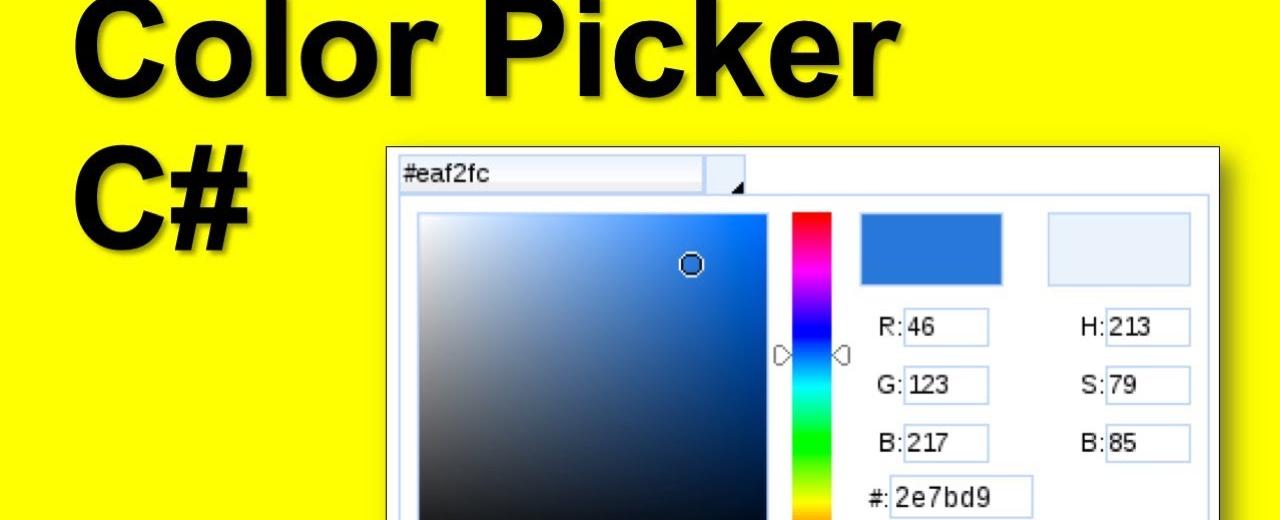
Resources are normally definitions connected with some object that you just anticipate to use more often than once. It is the ability to store data locally for controls or for the current window or globally for the entire applications.
Defining an object as a resource allows us to access it from another place. Whatit means is that the objectcan be reused. Resources are defined in resource dictionaries and any object can be defined as a resource effectively making it a shareable asset. A unique key is specified to an XAML resource and with that key,it can be referenced by using a StaticResource markup extension.
Resources can be of two types:
- StaticResource
- DynamicResource
Resource Scope
Resources are defined in resource dictionaries, but there are numerous places where a resource dictionary can be defined. In the above example, a resource dictionary is defined on Window/page level. In what dictionary a resource is defined immediately limits the scope of that resource. So the scope, i.e. where you can use the resource, depends on where you’ve defined it.
- Define the resource in the resource dictionary of a grid and it’s accessible by that grid and by its child elements only.
- Define it on a window/page and it’s accessible by all elements on that window/page.
- The app root can be found in App.xaml resources dictionary. It’s the root of our application, so the resources defined here are scoped to the entire application.

Resource Dictionaries
Resource dictionaries in XAML apps imply that the resource dictionaries are kept in separate files. It is followed in almost all XAML apps. Defining resources in separate files can have the following advantages:
- Separation between defining resources in the resource dictionary and UI related code.
- Defining all the resources in a separate file such as App.xaml would make them available across the app.
<ResourceDictionary xmlns="http://schemas.microsoft.com/winfx/2006/xaml/presentation"xmlns:x="http://schemas.microsoft.com/winfx/2006/xaml"xmlns:local="clr-namespace:PS2G.Component"><!--BACKGROUND--><SolidColorBrush x:Key="DARK_BACKGROUND_DEFAULT"Color="#121212" /><!--TEXT--><SolidColorBrush x:Key="DARK_TEXT_PRIMARY"Color="#FFFFFF" /><SolidColorBrush x:Key="DARK_TEXT_SECONDARY"Color="#FFFFFF"Opacity="0.7" /><SolidColorBrush x:Key="DARK_TEXT_DISABLED"Color="#FFFFFF"Opacity="0.5" /><!--PRIMARY--><SolidColorBrush x:Key="DARK_PRIMARY_MAIN"Color="#90CAF9" /><SolidColorBrush x:Key="DARK_PRIMARY_DARK"Color="#42A5F5" /><SolidColorBrush x:Key="DARK_PRIMARY_LIGHT"Color="#E3F2FD" /><SolidColorBrush x:Key="DARK_PRIMARY_CONTRAST"Color="#000000"Opacity="0.87" /><!--SECONDARY--><SolidColorBrush x:Key="DARK_SECONDARY_MAIN"Color="#CE93D8" /><SolidColorBrush x:Key="DARK_SECONDARY_DARK"Color="#AB47BC" /><SolidColorBrush x:Key="DARK_SECONDARY_LIGHT"Color="#F3E5F5" /><SolidColorBrush x:Key="DARK_SECONDARY_CONTRAST"Color="#000000"Opacity="0.87" /><!--ERROR--><SolidColorBrush x:Key="DARK_ERROR_MAIN"Color="#F44336" /><SolidColorBrush x:Key="DARK_ERROR_DARK"Color="#D32F2F" /><SolidColorBrush x:Key="DARK_ERROR_LIGHT"Color="#E57373" /><SolidColorBrush x:Key="DARK_ERROR_CONTRAST"Color="#000000"Opacity="0.87" /><!--ACTION--><SolidColorBrush x:Key="DARK_ACTION_HOVER"Color="#FFFFFF"Opacity="0.08" /><SolidColorBrush x:Key="DARK_ACTION_DISABLEDBACKGROUND"Color="#FFFFFF"Opacity="0.12" /><SolidColorBrush x:Key="DARK_ACTION_FOCUS"Color="#FFFFFF"Opacity="0.12" /><SolidColorBrush x:Key="DARK_ACTION_SELECTED"Color="#FFFFFF"Opacity="0.16" /><SolidColorBrush x:Key="DARK_ACTION_DISABLED"Color="#FFFFFF"Opacity="0.30" /><SolidColorBrush x:Key="DARK_ACTION_ACTIVE"Color="#FFFFFF"Opacity="0.56" /><!--WARNING--><SolidColorBrush x:Key="DARK_WARNING_MAIN"Color="#FFA726" /><SolidColorBrush x:Key="DARK_WARNING_DARK"Color="#F57C00" /><SolidColorBrush x:Key="DARK_WARNING_LIGHT"Color="#FFB74D" /><SolidColorBrush x:Key="DARK_WARNING_CONTRAST"Color="#000000"Opacity="0.87" /><!--INFO--><SolidColorBrush x:Key="DARK_INFO_MAIN"Color="#EDF4FB" /><SolidColorBrush x:Key="DARK_INFO_DARK"Color="#EDF4FB" /><SolidColorBrush x:Key="DARK_INFO_LIGHT"Color="#EDF4FB" /><SolidColorBrush x:Key="DARK_INFO_CONTRAST"Color="#000000"Opacity="0.87" /><!--SUCCESS--><SolidColorBrush x:Key="DARK_SUCCESS_MAIN"Color="#66BB6A" /><SolidColorBrush x:Key="DARK_SUCCESS_DARK"Color="#388E3C" /><SolidColorBrush x:Key="DARK_SUCCESS_LIGHT"Color="#81C784" /><SolidColorBrush x:Key="DARK_SUCCESS_CONTRAST"Color="#000000"Opacity="0.87" /><!--OTHER--><SolidColorBrush x:Key="DARK_OTHER_DIVIDER"Color="#FFFFFF"Opacity="0.12" /><SolidColorBrush x:Key="DARK_OTHER_OUTLINEDBORDER"Color="#FFFFFF"Opacity="0.23" /><SolidColorBrush x:Key="DARK_OTHER_FILLEDINPUTBACKGROUND"Color="#FFFFFF"Opacity="0.09"/><SolidColorBrush x:Key="DARK_OTHER_STANDARDINPUTLINE"Color="#FFFFFF"Opacity="0.42"/><SolidColorBrush x:Key="DARK_OTHER_SNACKBAR"Color="#323232" /><SolidColorBrush x:Key="DARK_OTHER_RATINGACTIVE"Color="#FFB400" /><SolidColorBrush x:Key="DARK_OTHER_FOCUSRINGCOLOR"Color="#99C8FF" /></ResourceDictionary>
Sometimes you may need to define colors rather than brushes : (one case you would want this is to be able to define Gradients with color parameters) In that case you could just define them like this:
<Color x:Key="ButtonColor1">Blue</Color><Color x:Key="ButtonColor1">#AABBCC</Color><Color x:Key="ButtonColor1" A="0" R="124" G="111" B="44"/>
Tags
Share
Table Of Contents
Related Posts
Quick Links
Legal Stuff
Social Media
