WPF Binding and MVVM
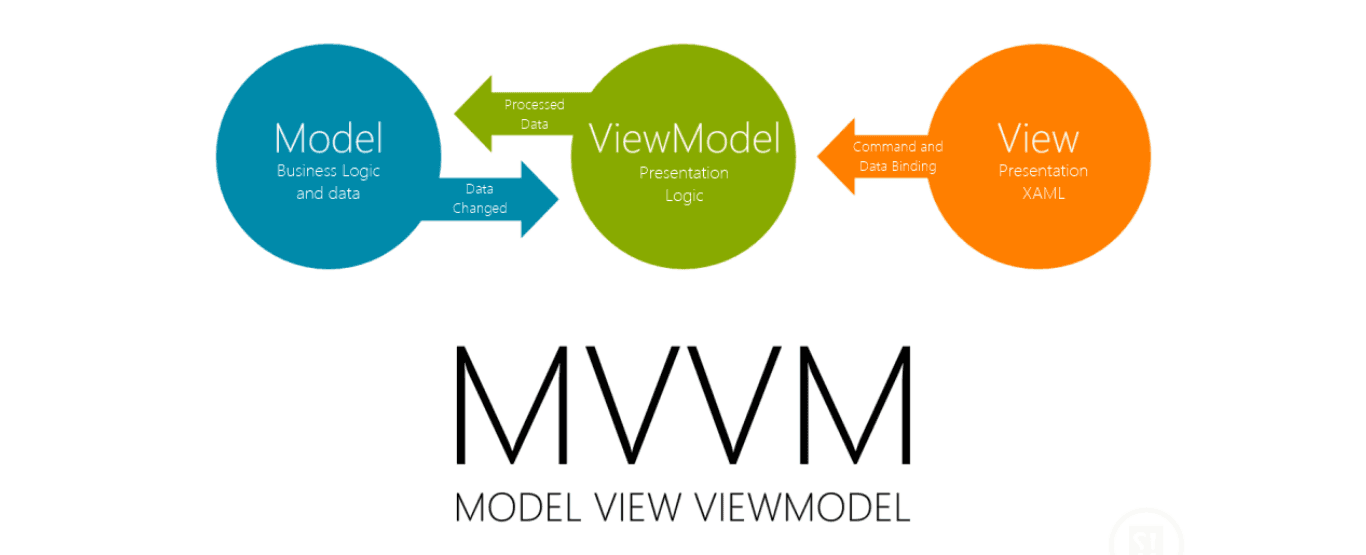
What is data binding in WPF?
Data binding in Windows Presentation Foundation (WPF) is a mechanism that connects a user interface (UI) to a data source.
This allows for the automatic synchronization of data between the UI and the underlying data model. In WPF, data binding
enables developers to define a binding between a UI control and a property or a collection in the data model, making it
easier to display and interact with data.
Key Concepts of Data Binding in WPF
Binding Source: The object that contains the data. This could be a simple object, a collection of objects, or a more complex data model.Binding Target: The UI element that displays the data. This could be a control like a TextBox, ListBox, or DataGrid.Binding Mode:- OneWay: Data flows from the source to the target.
- TwoWay: Data flows both ways, allowing changes in the UI to update the source and vice versa.
- OneWayToSource: Data flows from the target to the source.
- OneTime: Data is set when the binding is created, and changes are not tracked.
- Binding Path: Specifies the path to the data property on the binding source.
DataContext: The context in which the data binding occurs. It is typically set at the window or control level and determines the default source for all data bindings within that context.INotifyPropertyChanged Interface: Used to notify the binding system that a property value has changed. Implementing this interface in your data model ensures that changes in the model are automatically reflected in the UI.ObservableCollection: A collection that provides notifications when items are added, removed, or when the entire list is refreshed. It is commonly used as a binding source for collections in the UI.
Explain the different types of data binding in WPF.
In WPF, data binding allows you to connect UI elements to data sources, facilitating a dynamic and interactive user interface. There are several types of data binding modes, each serving different needs depending on how data should flow between the source and target. Here are the different types of data binding in WPF:
1. OneWay Binding
OneWay binding updates the target property when the source property changes. However, changes in the target property do not affect the source property.
This mode is useful when you need to display data that doesn’t need to be edited by the user.
2. TwoWay Binding
TwoWay binding updates both the target and source properties. When the source property changes, the target property is updated,
and vice versa. This mode is ideal for editable forms where user input needs to be reflected in the data model.
3. OneWayToSource Binding
OneWayToSource binding is the reverse of OneWay binding. It updates the source property when the target property changes but
not the other way around. This mode can be useful when you need to capture user input without reflecting changes back to the UI.
4. OneTime Binding
OneTime binding updates the target property only when the binding is first established. This means that any subsequent changes
to the source property will not affect the target property. OneTime binding is suitable for displaying static data that does not
change during the lifetime of the application.
5. Default Binding
The default binding mode depends on the dependency property being bound. For instance, most read/write properties default
to TwoWay binding, while read-only properties default to OneWay binding. If no mode is explicitly set, the default mode of
the property is used.
<Label Content="{Binding Path=Title, Mode=OneWay}" /><TextBox Text="{Binding Path=Description, Mode=TwoWay}" /><TextBox Text="{Binding Path=UserInput, Mode=OneWayToSource}" /><TextBlock Text="{Binding Path=CreatedDate, Mode=OneTime}" />
What is the MVVM pattern? How is it implemented in WPF?
The Model-View-ViewModel (MVVM) pattern is a software architectural pattern used primarily for designing and implementing user interfaces.
It is particularly popular in frameworks like Microsoft’s WPF (Windows Presentation Foundation), Silverlight, Xamarin, and other
.NET-based technologies, but it can be used in other contexts as well.
Here’s a breakdown of the components in the MVVM pattern:
1. Model:
- Represents the
data and business logicof the application. - Encapsulates the application’s core functionality and data operations.
- Typically consists of data models, data access layers, and business rules.
2. View:
- Represents the
UI of the application. - Displays the data from the Model and sends user interactions to the ViewModel.
- Ideally, the View is as passive as possible, relying on the ViewModel to manage user interaction.
3. ViewModel:
- Acts as an
intermediary between the View and the Model. - Handles the presentation logic and state of the View.
- Exposes data from the Model in a way that is easy for the View to use (e.g., through properties and commands).
- Implements data-binding to bind View components to ViewModel properties.
- Typically handles user input and updates the Model accordingly.
Create the Model
public class User{public string Name { get; set; }}
Create the ViewModel
using System.ComponentModel;using System.Windows.Input;public class UserViewModel : INotifyPropertyChanged{private User _user;private string _greeting;public UserViewModel(){_user = new User();GreetCommand = new RelayCommand(Greet);}public string Name{get { return _user.Name; }set{if (_user.Name != value){_user.Name = value;OnPropertyChanged(nameof(Name));}}}public string Greeting{get { return _greeting; }private set{if (_greeting != value){_greeting = value;OnPropertyChanged(nameof(Greeting));}}}public ICommand GreetCommand { get; private set; }private void Greet(){Greeting = "Hello, " + Name;}public event PropertyChangedEventHandler PropertyChanged;protected void OnPropertyChanged(string propertyName){PropertyChanged?.Invoke(this, new PropertyChangedEventArgs(propertyName));}}
Implement the RelayCommand
using System;using System.Windows.Input;public class RelayCommand : ICommand{private readonly Action _execute;private readonly Func<bool> _canExecute;public RelayCommand(Action execute, Func<bool> canExecute = null){_execute = execute ?? throw new ArgumentNullException(nameof(execute));_canExecute = canExecute;}public bool CanExecute(object parameter){return _canExecute == null || _canExecute();}public void Execute(object parameter){_execute();}public event EventHandler CanExecuteChanged{add { CommandManager.RequerySuggested += value; }remove { CommandManager.RequerySuggested -= value; }}}
Create the View (XAML)
<Window x:Class="MVVMExample.MainWindow"xmlns="http://schemas.microsoft.com/winfx/2006/xaml/presentation"xmlns:x="http://schemas.microsoft.com/winfx/2006/xaml"Title="MVVM Example" Height="200" Width="300"><Window.DataContext><local:UserViewModel /></Window.DataContext><Grid><TextBox Text="{Binding Name, UpdateSourceTrigger=PropertyChanged}" Width="200" Height="25" Margin="10"/><Button Command="{Binding GreetCommand}" Content="Greet" Width="100" Height="25" Margin="10,50,0,0"/><TextBlock Text="{Binding Greeting}" Width="200" Height="25" Margin="10,100,0,0"/></Grid></Window>
What are the benefits of using MVVM?
1. Separation of Concerns
- Modularity: MVVM promotes a clear
separation betweentheUI(View),business logicand state (ViewModel), anddata(Model). This modularity makes the codebase more organized and manageable. - Single Responsibility: Each component has a distinct responsibility, making the code cleaner and easier to maintain.
2. Improved Testability
- Unit Testing: With
business logicanddata handlingencapsulated in the ViewModel and Model, they can be independently unit tested without involving the UI. - Mocking: Models and services can be mocked to isolate and test the ViewModel logic effectively.
3. Reusability
- Component Reuse:
ViewModels can be reused across different Viewsor projects. Views can also be reused with different ViewModels, enhancing code reuse. - Templates and Styles: The View can utilize templates, styles, and resources, promoting reuse and consistency across the UI.
4. Maintainability
- Easier Updates:
Changes in business logic or data handling do not directly affect the UI, and vice versa. This reduces the risk of bugs when updating the application. - Scalability: The clear separation of concerns makes it easier to scale the application by adding new features or components.
5. Data Binding
- Automatic UI Updates:
Data binding capabilities ensure that the UI updates automaticallywhen the underlying data changes, reducing the need for manual synchronization. - Declarative UI: The UI can be defined declaratively in XAML, making it easier to design and understand.
What is the role of ICommand in MVVM?
In the MVVM (Model-View-ViewModel) pattern, the ICommand interface plays a crucial role in handling user interactions, such as button clicks,
menu selections, and other UI actions. It helps to decouple the UI (View) from the business logic (ViewModel), ensuring that the ViewModel
handles the command logic. Here’s an overview of the role of ICommand in MVVM:
Key Roles of ICommand in MVVM:
1. Encapsulation of Command Logic
- Separation from View: ICommand encapsulates the logic that should be executed in response to user actions. This logic
resides in the ViewModel, separating it from the View. - Reusability:
Commands can be reused across different Viewsor components, promoting code reuse.
2. Data Binding
- Binding Commands: ICommand enables
binding of UI elements(e.g., buttons) tocommand logic in the ViewModel. This allows the View to trigger commands directly via data binding, without needing to know the implementation details. - Automatic UI Updates: Changes in the ViewModel’s state can automatically enable or disable commands through data binding.
3. Enabling/Disabling UI Elements
- CanExecute Method: ICommand includes the
CanExecute method, which determines whether the command can be executed. This method can be used to enable ordisable UI elementsbased on the application’s state. - Dynamic UI: The UI can dynamically reflect the state of the application by enabling or disabling commands as needed.
RelayCommand.cs
using System;using System.Windows.Input;public class RelayCommand : ICommand{private readonly Action _execute;private readonly Func<bool> _canExecute;public RelayCommand(Action execute, Func<bool> canExecute = null){_execute = execute ?? throw new ArgumentNullException(nameof(execute));_canExecute = canExecute;}public bool CanExecute(object parameter){return _canExecute == null || _canExecute();}public void Execute(object parameter){_execute();}public event EventHandler CanExecuteChanged{add { CommandManager.RequerySuggested += value; }remove { CommandManager.RequerySuggested -= value; }}}
ViewModel
using System.Windows.Input;public class UserViewModel : INotifyPropertyChanged{private string _name;private string _greeting;public UserViewModel(){GreetCommand = new RelayCommand(Greet, CanGreet);}public string Name{get { return _name; }set{if (_name != value){_name = value;OnPropertyChanged(nameof(Name));// Notify the command that its execution status might have changedCommandManager.InvalidateRequerySuggested();}}}public string Greeting{get { return _greeting; }private set{if (_greeting != value){_greeting = value;OnPropertyChanged(nameof(Greeting));}}}public ICommand GreetCommand { get; private set; }private void Greet(){Greeting = "Hello, " + Name;}private bool CanGreet(){return !string.IsNullOrWhiteSpace(Name);}public event PropertyChangedEventHandler PropertyChanged;protected void OnPropertyChanged(string propertyName){PropertyChanged?.Invoke(this, new PropertyChangedEventArgs(propertyName));}}
Tags
Share
Table Of Contents
Related Posts
Quick Links
Legal Stuff
Social Media
