WPF Layout and Controls
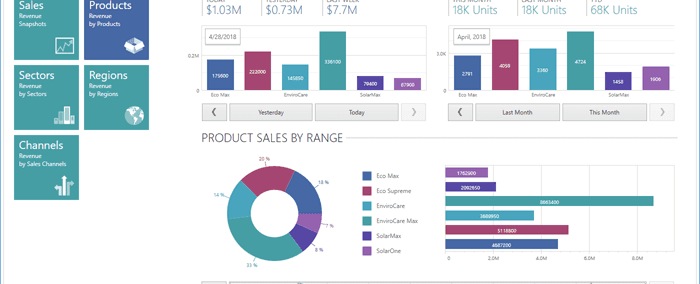
What are the different types of panels available in WPF for layout?
In Windows Presentation Foundation (WPF), several types of panels are available to arrange and layout UI elements. Here are the main types:
- StackPanel:
- Arranges child elements into a
single line(either vertically or horizontally). - Useful for creating
simple lists of controls. - Properties: Orientation (Vertical/Horizontal).
- WrapPanel:
- Positions child elements in sequential
order from left to right,breaking content to the next lineat the edge of the containing box. - Useful for creating fluid layouts where content can wrap to new lines.
- Properties: Orientation (Horizontal/Vertical), ItemWidth, ItemHeight.
- DockPanel:
- Arranges child elements relative to each other, either at the
top, bottom, left, right, or center. - Child elements can be docked to any side of the panel.
- Properties: Dock (Top/Bottom/Left/Right), LastChildFill (Boolean).
- Grid:
- Defines a flexible grid area that consists of
rows and columns. - Child elements can span multiple rows and columns.
- Properties: RowDefinitions, ColumnDefinitions, Row, Column, RowSpan, ColumnSpan.
- UniformGrid:
- Divides the space evenly among all child elements.
- All cells in the grid have the same size.
- Properties: Rows, Columns.
- Canvas:
- Positions child elements according to explicit coordinates.
- Useful for
absolute positioning. - Properties: Left, Top, Right, Bottom.
- VirtualizingStackPanel:
- Similar to
StackPanel but supports virtualization, which improves performance by only creating UI elements for visible items. - Commonly used in scenarios with large data sets, such as with ListBox or ListView.
How does the Grid panel work?
- You define the number of rows and columns by adding
RowDefinitionandColumnDefinitionelements within the Grid. - Elements can span multiple rows and/or columns using the
Grid.RowSpanand
<Window x:Class="WpfApp.MainWindow"xmlns="http://schemas.microsoft.com/winfx/2006/xaml/presentation"xmlns:x="http://schemas.microsoft.com/winfx/2006/xaml"Title="Grid Example" Height="200" Width="300"><Grid><Grid.RowDefinitions><RowDefinition Height="Auto"/><RowDefinition Height="*"/><RowDefinition Height="*"/></Grid.RowDefinitions><Grid.ColumnDefinitions><ColumnDefinition Width="Auto"/><ColumnDefinition Width="*"/></Grid.ColumnDefinitions><TextBlock Text="Name:" Grid.Row="0" Grid.Column="0" Margin="5"/><TextBox Grid.Row="0" Grid.Column="1" Margin="5"/><TextBlock Text="Address:" Grid.Row="1" Grid.Column="0" Margin="5"/><TextBox Grid.Row="1" Grid.Column="1" Margin="5"/><Button Content="Submit" Grid.Row="2" Grid.Column="0" Grid.ColumnSpan="2" HorizontalAlignment="Center" Margin="5"/></Grid></Window>
Explain the usage of StackPanel.
- A StackPanel with
verticalorientation stacks its children fromtop to bottom. This is the default orientation. - A StackPanel with
horizontalorientation stacks its children fromleft to right. You can set the orientation using the Orientation property.
<StackPanel Orientation="Horizontal"><!-- Child elements --></StackPanel>
What is a DataTemplate in WPF?
A DataTemplate in WPF is a powerful feature that allows you to define the visual representation of data
objects. This is especially useful when working with collections of data in controls like
ListBox, ListView, ComboBox, or ItemsControl. By using a DataTemplate, you can control how each data
item appears in these controls, separating the presentation from the data logic.
<Window x:Class="WpfApp.MainWindow"xmlns="http://schemas.microsoft.com/winfx/2006/xaml/presentation"xmlns:x="http://schemas.microsoft.com/winfx/2006/xaml"Title="DataTemplate Example" Height="200" Width="300"><Window.Resources><DataTemplate x:Key="PersonTemplate"><StackPanel Orientation="Horizontal"><TextBlock Text="{Binding Name}" Margin="5"/><TextBlock Text="{Binding Age}" Margin="5"/></StackPanel></DataTemplate></Window.Resources><Grid><ListBox x:Name="personListBox" ItemTemplate="{StaticResource PersonTemplate}" /></Grid></Window>
public partial class MainWindow : Window{public MainWindow(){InitializeComponent();List<Person> people = new List<Person>{new Person { Name = "Alice", Age = 30 },new Person { Name = "Bob", Age = 25 },new Person { Name = "Charlie", Age = 35 }};personListBox.ItemsSource = people;}}
What is an ItemsControl?
An ItemsControl in WPF is a base class for all controls that can contain a collection of items, such as
ListBox, ListView, ComboBox, and TreeView. It provides a flexible way to display a list of data items
and offers various features to customize how the items are presented.
- The
ItemsSourceproperty is used to bind the control to a collection of data items. This can be any collection that implements IEnumerable, such asList, ObservableCollection, or even arrays. - The
ItemTemplateproperty allows you to define a DataTemplate that specifies the visual structure of each item in the collection. This is essential for customizing the appearance of the items. - The
ItemsPanelproperty allows you to specify the layout panel that will be used to arrange the items. By default, ItemsControl uses a StackPanel with vertical orientation. You can change this to other panels like WrapPanel or Grid. - The
ItemContainerStyleproperty allows you to apply a style to each item container. This can be used to set properties such as margin, padding, or background color for each item.
Data Model
public class Person{public string Name { get; set; }public int Age { get; set; }}
ViewModel
public class MainViewModel{public ObservableCollection<Person> People { get; set; }public MainViewModel(){People = new ObservableCollection<Person>{new Person { Name = "Alice", Age = 30 },new Person { Name = "Bob", Age = 25 },new Person { Name = "Charlie", Age = 35 }};}}
XAML
<Window x:Class="WpfApp.MainWindow"xmlns="http://schemas.microsoft.com/winfx/2006/xaml/presentation"xmlns:x="http://schemas.microsoft.com/winfx/2006/xaml"Title="ItemsControl Example" Height="200" Width="300"><Window.DataContext><local:MainViewModel /></Window.DataContext><Grid><ItemsControl ItemsSource="{Binding People}"><ItemsControl.ItemTemplate><DataTemplate><StackPanel><TextBlock Text="{Binding Name}" /><TextBlock Text="{Binding Age}" /></StackPanel></DataTemplate></ItemsControl.ItemTemplate><ItemsControl.ItemsPanel><ItemsPanelTemplate><WrapPanel /></ItemsPanelTemplate></ItemsControl.ItemsPanel><ItemsControl.ItemContainerStyle><Style><Setter Property="Control.Margin" Value="5" /><Setter Property="Control.Background" Value="LightGray" /></Style></ItemsControl.ItemContainerStyle></ItemsControl></Grid></Window>
Tags
Share
Table Of Contents
Related Posts
Quick Links
Legal Stuff
Social Media
