WPF LOCALIZATION

LOCALIZATION
Localization is the translation of application resources into localized versions for the specific cultures that the application supports.
In WPF, localizable applications are very easy to create with resx file which is the simplest solution for localization. Let’s take a simple example to understand how it works:
- In your solution explorer, you will see the Resources.resx file under Properties folder.
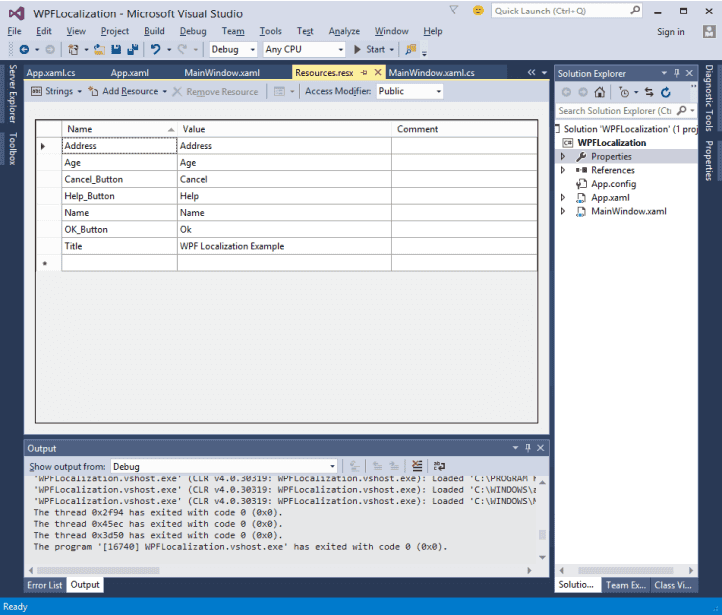
Change the access modifier from internal to public so that it can be accessible in XAML file.
Now add the following string’s name and values which we will be using in our application
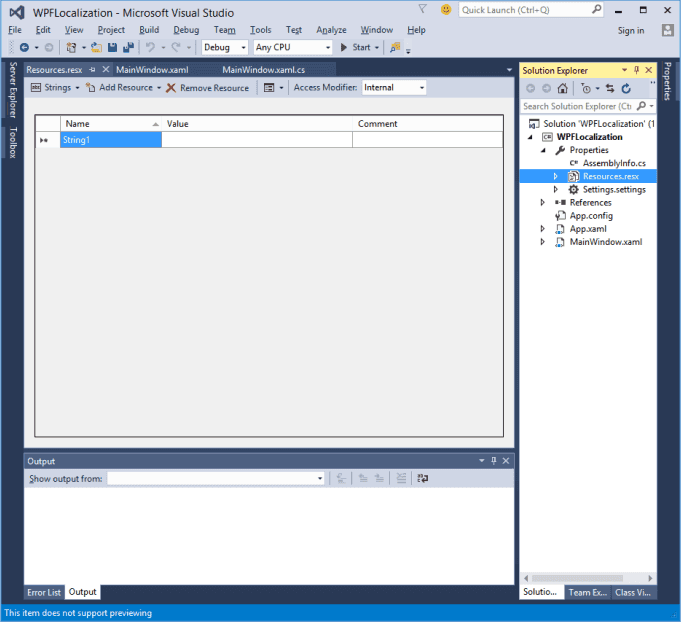
Make two copies of Resources.resx file with the names Resources.en.resx and Resources.ru-RU.resx. These are naming conventions specific to language and country/region name, and it can be found on National Language Support (NLS) API Reference (https://msdn.microsoft.com/en-us/goglobal/bb896001.aspx) page.
In the XAML file, first add the namespace declaration to use localize resources
xmlns:p=“clr-namespace:WPFLocalization.Properties”
Set the properties of all the controls as shown below. In this example, we will not use hardcoded strings for the content of labels, buttons, and Title of the window in XAML file. We will be using the strings which are defined in .resx files. For example, for the Title of window, we use the Title string which is defined in .resx file like this
Title=“{x:Static p:Resources.Title}
Here is the XAML file in which controls are created and initialized with different properties.
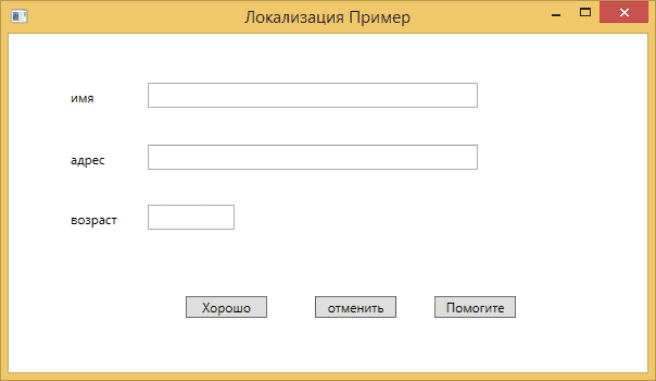
<Grid><TextBoxx:Name="textBox" HorizontalAlignment="Left" Height="23"Margin="128,45,0,0" TextWrapping="Wrap"VerticalAlignment="Top" Width="304"/><Labelx:Name="label" Content="{x:Static p:Resources.Name}"HorizontalAlignment="Left" Margin="52,45,0,0"VerticalAlignment="Top" Width="86"/><Buttonx:Name="button2" Content="{x:Static p:Resources.Help_Button}"HorizontalAlignment="Left" Margin="392,241,0,0"VerticalAlignment="Top" Width="75"/></Grid>
- By default, the program uses the default Resources.resx. If you want to show the text in Russian language which are defined in Resources.ru-RU.resx file, then you will need to set the culture explicitly when the program starts in App.xaml file as shown below
using System;using System.Collections.Generic;using System.Configuration;using System.Data;using System.Linq;using System.Threading.Tasks;using System.Windows;namespace Wpf2017{/// <summary>/// Interaction logic for App.xaml/// </summary>public partial class App : Application{App(){System.Threading.Thread.CurrentThread.CurrentUICulture = new System.Globalization.CultureInfo("ru-RU");//System.Threading.Thread.CurrentThread.CurrentUICulture = new System.Globalization.CultureInfo("en");}}}
Tags
Share
Related Posts
Quick Links
Legal Stuff
Social Media
