WPF MULTIMEDIA

WPF applications support video and audio using MediaElement. It allows you to integrate audio and video into an application. The MediaElement class works in a similar way as Image class. You just point it at the media and it renders it. The main difference is that it will be a moving image, but if you point it to the file that contains just audio and no video such as an MP3, it will play that without showing anything on the screen. WPF supports all types of video/audio format depending on the machine configuration. If a media file plays a Media Player, it will also work in WPF on the same machine.
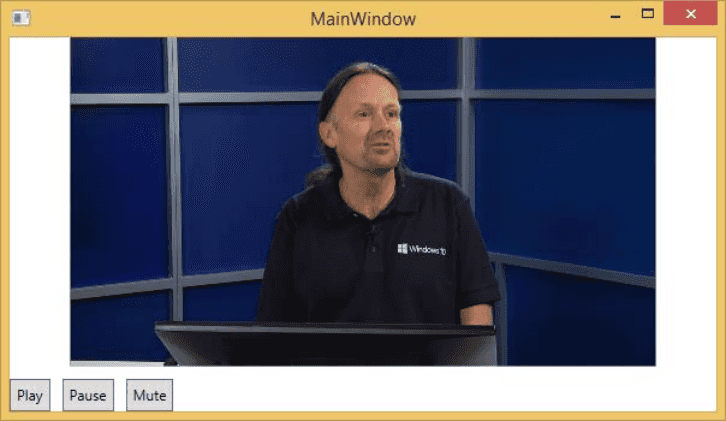
<Window x:Class="ForPersonal.MainWindow"xmlns="http://schemas.microsoft.com/winfx/2006/xaml/presentation"xmlns:x="http://schemas.microsoft.com/winfx/2006/xaml"xmlns:d="http://schemas.microsoft.com/expression/blend/2008"xmlns:mc="http://schemas.openxmlformats.org/markup-compatibility/2006"xmlns:local="clr-namespace:ForPersonal"xmlns:PresentationOptions="http://schemas.microsoft.com/winfx/2006/xaml/presentation/options"mc:Ignorable="d"Title="MainWindow"Height="450"Width="800"><Grid><StackPanel HorizontalAlignment="Center"VerticalAlignment="Center"><MediaElement Name="myMedia"Source="C:\Missi_Perfume.mp4"LoadedBehavior="Manual"Width="591"Height="274" /><StackPanel Orientation="Horizontal"Margin="0,10,0,0"><Button Content="Play"Margin="0,0,10,0"Padding="5"Click="mediaPlay" /><Button Content="Pause"Margin="0,0,10,0"Padding="5"Click="mediaPause" /><Button x:Name="muteButt"Content="Mute"Padding="5"Click="mediaMute" /></StackPanel></StackPanel></Grid></Window>
using System;using System.Collections.Generic;using System.IO;using System.Linq;using System.Reflection;using System.Resources;using System.Text;using System.Threading.Tasks;using System.Windows;using System.Windows.Controls;using System.Windows.Data;using System.Windows.Documents;using System.Windows.Input;using System.Windows.Media;using System.Windows.Media.Imaging;using System.Windows.Navigation;using System.Windows.Shapes;namespace ForPersonal{/// <summary>/// Interaction logic for MainWindow.xaml/// </summary>public partial class MainWindow : Window{public MainWindow(){InitializeComponent();myMedia.Volume = 100;myMedia.Play();}void mediaPlay(Object sender, EventArgs e){myMedia.Play();}void mediaPause(Object sender, EventArgs e){myMedia.Pause();}void mediaMute(Object sender, EventArgs e){if (myMedia.Volume == 100){myMedia.Volume = 0;muteButt.Content = "Listen";}else{myMedia.Volume = 100;muteButt.Content = "Mute";}}}}
WPF has features to convert text to speech. This API is included in System.Speech namespace. SpeechSynthesizer class transforms text into spoken words.
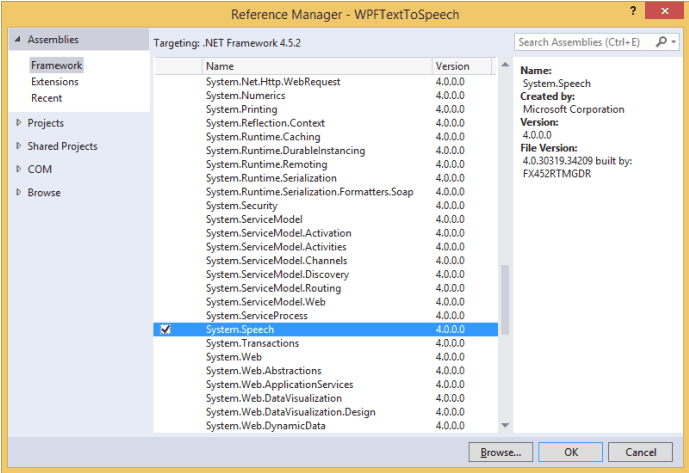
<Window x:Class="ForPersonal.MainWindow"xmlns="http://schemas.microsoft.com/winfx/2006/xaml/presentation"xmlns:x="http://schemas.microsoft.com/winfx/2006/xaml"xmlns:d="http://schemas.microsoft.com/expression/blend/2008"xmlns:mc="http://schemas.openxmlformats.org/markup-compatibility/2006"xmlns:local="clr-namespace:ForPersonal"xmlns:PresentationOptions="http://schemas.microsoft.com/winfx/2006/xaml/presentation/options"mc:Ignorable="d"Title="MainWindow"Height="450"Width="800"><Grid><Button x:Name="button"Content="Speak"HorizontalAlignment="Left"Margin="218,176,0,0"VerticalAlignment="Top"Click="button_Click"Width="75" /><TextBox x:Name="textBox"HorizontalAlignment="Left"Height="23"Margin="60,104,0,0"TextWrapping="Wrap"VerticalAlignment="Top"Width="418" /></Grid></Window>
using System;using System.Collections.Generic;using System.IO;using System.Linq;using System.Reflection;using System.Resources;using System.Speech.Synthesis;using System.Text;using System.Threading.Tasks;using System.Windows;using System.Windows.Controls;using System.Windows.Data;using System.Windows.Documents;using System.Windows.Input;using System.Windows.Media;using System.Windows.Media.Imaging;using System.Windows.Navigation;using System.Windows.Shapes;namespace ForPersonal{/// <summary>/// Interaction logic for MainWindow.xaml/// </summary>public partial class MainWindow : Window{public MainWindow(){InitializeComponent();}private void button_Click(object sender, RoutedEventArgs e){if (textBox.Text != ""){SpeechSynthesizer speechSynthesizer = new SpeechSynthesizer();speechSynthesizer.Speak(textBox.Text);}else{MessageBox.Show("Write some thing in the textbox!");}}}}
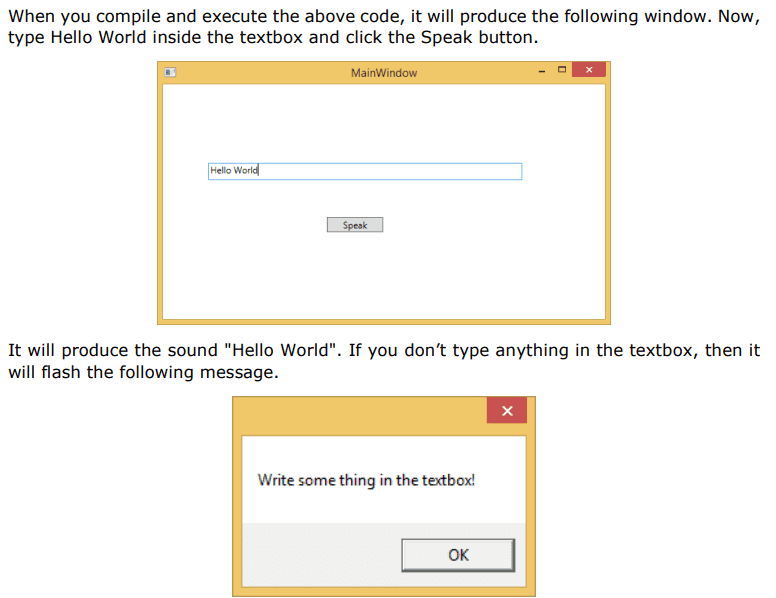
Tags
Share
Related Posts
Quick Links
Legal Stuff
Social Media
