WPF Performance and Best Practices
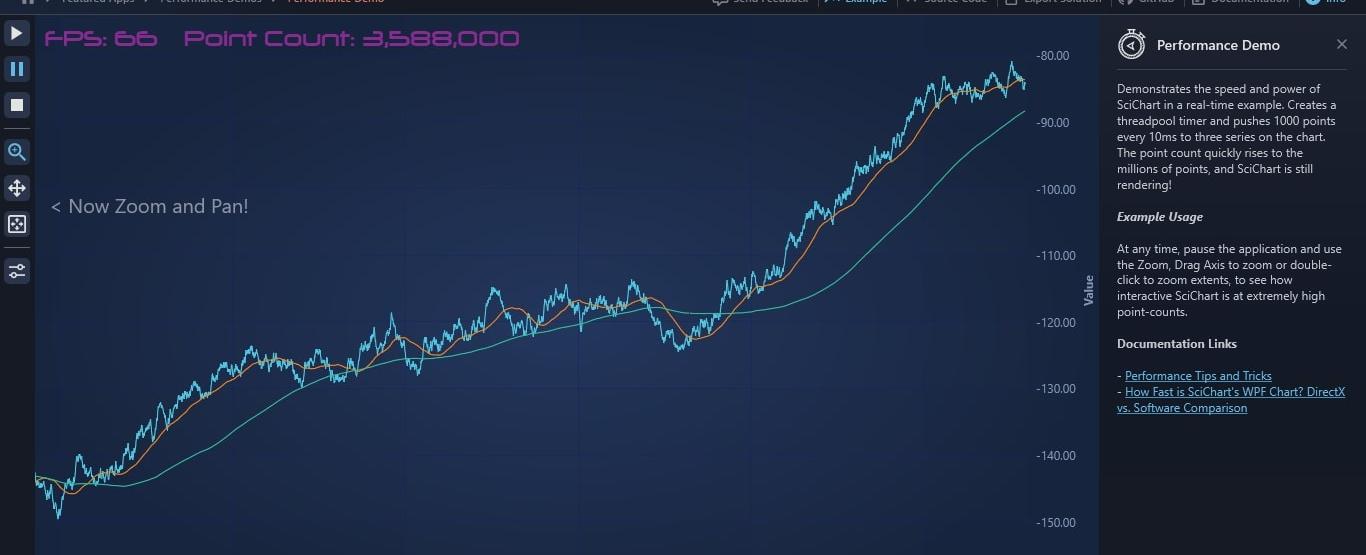
How do you improve the performance of a WPF application?
Improving the performance of a WPF (Windows Presentation Foundation) application involves several strategies that can be applied at various levels of the application, including the user interface, data binding, and overall application architecture. Here are some tips:
1. Optimize UI Elements
Use Virtualization: For items controls like ListView, ListBox, or DataGrid, enable UI virtualization by settingVirtualizingStackPanel.IsVirtualizing="True"andVirtualizingStackPanel.VirtualizationMode="Recycling". This reduces the number of UI elements created and managed.Minimize Useof Layouts: Reduce the number of nested layout controls (likeGrid, StackPanel, etc.) because each additional layout container adds to theprocessing required to arrange and measure elements.Use Appropriate Controls: Avoid using complex controls when simpler ones can suffice. For example, preferTextBlock over TextBoxwhen text editing is not needed.Use Data Virtualization: If dealing with large collections, use data virtualization techniques to load only the data needed for the current view.
2. Optimize Resource Usage
- Optimize Bitmap Images: Use appropriate image formats and reduce image sizes where possible. For example, use PNG for images
with transparency and JPEG for photographs.
- Cache Resources: Use resources (styles, brushes, templates) effectively by sharing them across the application using
StaticResource instead of DynamicResourcewhere the resource does not change. - Reduce Resource Dictionaries: Minimize the number of resource dictionaries to
avoid the overhead of resource lookups.
3. Profiling and Performance Tools
- Use Profiling Tools: Tools like Visual Studio Profiler, JetBrains dotTrace, or ANTS Performance Profiler can help identify performance bottlenecks in your application.
- Analyze Visual Tree: Use tools like Snoop or Visual Studio’s Live Visual Tree to inspect and debug the visual tree of your
application to
find unnecessary elements and complex hierarchies.
What is virtualization in WPF, and how does it improve performance?
Virtualization in WPF (Windows Presentation Foundation) refers to the technique of optimizing the display and management of
large sets of data by only creating and maintaining UI elements for the data items that are currently visible to the user. This
helps in reducing the memory footprint and improving the performance of applications, especially those that handle large datasets.
How Virtualization Works
In WPF, virtualization is primarily handled by the VirtualizingStackPanel, which is the default panel used by many items controls
like ListBox, ListView, and DataGrid. The VirtualizingStackPanel only creates visual elements for the items that are within the
current viewport (i.e., the portion of the control that is visible to the user). As the user scrolls, the panel dynamically creates
and reuses visual elements for the items that come into view while discarding the ones that go out of view.
Enabling and Using Virtualization
<ListBoxVirtualizingStackPanel.IsVirtualizing="True"VirtualizingStackPanel.VirtualizationMode="Recycling"ScrollViewer.IsDeferredScrollingEnabled="True"><!-- Items --></ListBox>
What are the best practices for resource management in WPF?
1. Use Static Resources Whenever Possible
StaticResource: Use StaticResource for resources that do not change. It loads the resource once and is more performant because it doesn’t need to reevaluate the resource each time it is accessed.
2. Resource Dictionaries for Modularization
Resource Dictionaries: Use resource dictionaries to organize and modularize resources. This keeps your resource management clean and maintainable.
<!-- ResourceDictionary.xaml --><ResourceDictionary xmlns="http://schemas.microsoft.com/winfx/2006/xaml/presentation"xmlns:x="http://schemas.microsoft.com/winfx/2006/xaml"><SolidColorBrush x:Key="MyBrush" Color="Red" /></ResourceDictionary><!-- App.xaml --><Application.Resources><ResourceDictionary><ResourceDictionary.MergedDictionaries><ResourceDictionary Source="ResourceDictionary.xaml" /></ResourceDictionary.MergedDictionaries></ResourceDictionary></Application.Resources>
3. Use Appropriate Scopes for Resources
- Local vs. Global Resources: Define resources at the most appropriate level. Use local resources for elements where the resource is only needed within a specific scope to avoid unnecessary global resource lookups.
<Window.Resources><SolidColorBrush x:Key="LocalBrush" Color="Blue" /></Window.Resources><StackPanel><Button Background="{StaticResource LocalBrush}" Content="Local" /></StackPanel>
How do you handle large data sets in WPF?
- Handling large datasets in WPF can be challenging due to performance and memory constraints. Here are some best practices and techniques to manage large datasets effectively:
1. Virtualization
UI Virtualization: Use UI virtualization to ensure that only the UI elements for the visible items are created.
This is typically enabled by default in controls like ListView, ListBox, and DataGrid using the VirtualizingStackPanel.
<ListViewVirtualizingStackPanel.IsVirtualizing="True"VirtualizingStackPanel.VirtualizationMode="Recycling"ScrollViewer.IsDeferredScrollingEnabled="True"><!-- Items --></ListView>
- Data Virtualization involves loading data on demand, rather than loading the entire dataset at once. This can be done by implementing a custom collection that loads data as needed.
public class VirtualizingCollection<T> : ObservableCollection<T>, IList, ICollection, IEnumerable{// Custom collection implementation to handle data virtualization}
2. Asynchronous Data Loading
Load data asynchronously to keep the UI responsive. Use async and await to fetch data without blocking the UI thread.
private async void LoadDataAsync(){var data = await Task.Run(() => LoadLargeDataSet());myListView.ItemsSource = data;}
What is the difference between Value Converters and MultiValue Converters in WPF?
Value Converters
- Value converters are used to
convert a single binding value from one type to another. They are implemented using theIValueConverter interface.
public class BooleanToVisibilityConverter : IValueConverter{public object Convert(object value, Type targetType, object parameter, CultureInfo culture){if (value is bool boolean){return boolean ? Visibility.Visible : Visibility.Collapsed;}return Visibility.Collapsed;}public object ConvertBack(object value, Type targetType, object parameter, CultureInfo culture){if (value is Visibility visibility){return visibility == Visibility.Visible;}return false;}}
<Window.Resources><local:BooleanToVisibilityConverter x:Key="BooleanToVisibilityConverter"/></Window.Resources><TextBlock Text="Hello, World!" Visibility="{Binding IsVisible, Converter={StaticResource BooleanToVisibilityConverter}}"/>
MultiValue Converters
Multivalue converters are used to convert multiple binding values to a single target value.
They are implemented using the IMultiValueConverter interface.
public class MultiStringConcatConverter : IMultiValueConverter{public object Convert(object[] values, Type targetType, object parameter, CultureInfo culture){if (values.Length == 2 && values[0] is string firstName && values[1] is string lastName){return $"{firstName} {lastName}";}return string.Empty;}public object[] ConvertBack(object value, Type[] targetTypes, object parameter, CultureInfo culture){if (value is string fullName){var names = fullName.Split(' ');if (names.Length == 2){return new object[] { names[0], names[1] };}}return new object[] { string.Empty, string.Empty };}}
<Window.Resources><local:MultiStringConcatConverter x:Key="MultiStringConcatConverter"/></Window.Resources><TextBlock><TextBlock.Text><MultiBinding Converter="{StaticResource MultiStringConcatConverter}"><Binding Path="FirstName"/><Binding Path="LastName"/></MultiBinding></TextBlock.Text></TextBlock>
Tags
Share
Table Of Contents
Related Posts
Quick Links
Legal Stuff
Social Media
